 Printing receipts on Thermal Paper
Printing receipts on Thermal Paper
Please note - BRM can also print to simple 'home' printers.
Here is an example a classic retail thermal printer for printing receipts - which BRM also supports:

If you do a high volume of rentals you might want to consider printing onto Thermal Paper.
It is cheaper and quicker than printing onto, for example regular home printers. (if you have high rental volume)
However, there are of course some trade-offs. Because the paper roll is narrower you can't put as much information on there. To a certain extent you can solve this by modifying the font size, described below, but you probably also want to make sure that you don't include as many columns for each of your bikes.
In practice, this might mean that you want to print onto regular paper if you're managing complicated advanced bookings - whereby you want to record all sorts of information per bike, like pedals, customer height etc etc.
But if you're doing walk-in bookings then thermal printouts with just a few columns should be more than enough.
Whatever you do, there are up to 3 steps to setting up Thermal printing for each reservation type:
- set paper size to Thermal
- define the number of columns (to as few as possible for thermal)
- customise each sections font size.
1. Set the paper size to Thermal - for your chosen reservation types.
This will optimise your invoices for the narrower paper width.
The print size is set up per reservation type.
So, go to your settings->Reservation Types

- choose your reservation type (print size is per reservation type)
- clicking on your row will open up the detail page
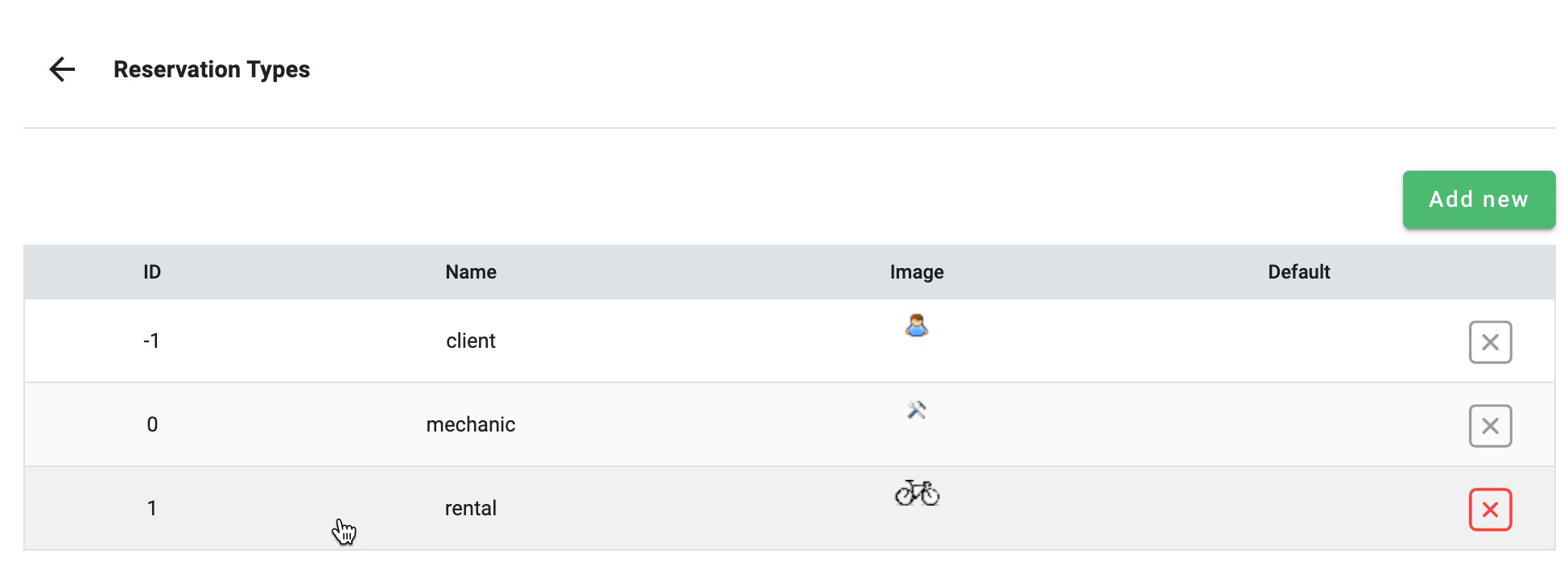
then make set the print size you want:

In Europe A4 is regular page, A3 is twice as big
In USA choose A4 for regular paper - but the more common name would be US Letter (not quite the same size but close)
2. modify print size: (optional)
- this is for fine-grained tweaks, to make it fit as best as possible. (you may not need to do this)
BRM lets you specify different print sizes for each SECTION of your receipt:
here is an example:
you do this by adding some custom CSS into your settings (custom print css in system preferences)
for example: (use this template and customise it to your needs)
<style type="text/css">
#details-table {
font-family:Arial;
font-size:5pt;
}
</style>You do that here:
Settings > notifications > advanced

See Also
Was this article helpful?
That’s Great!
Thank you for your feedback
Sorry! We couldn't be helpful
Thank you for your feedback
Feedback sent
We appreciate your effort and will try to fix the article